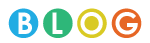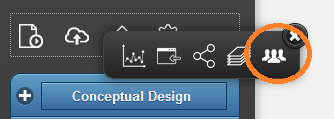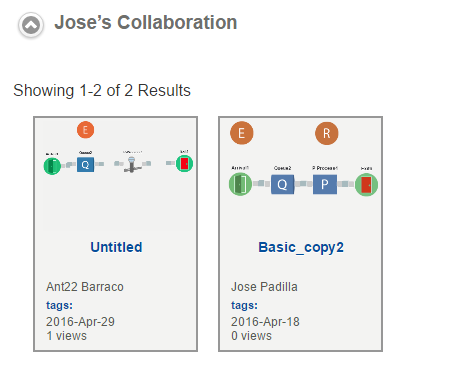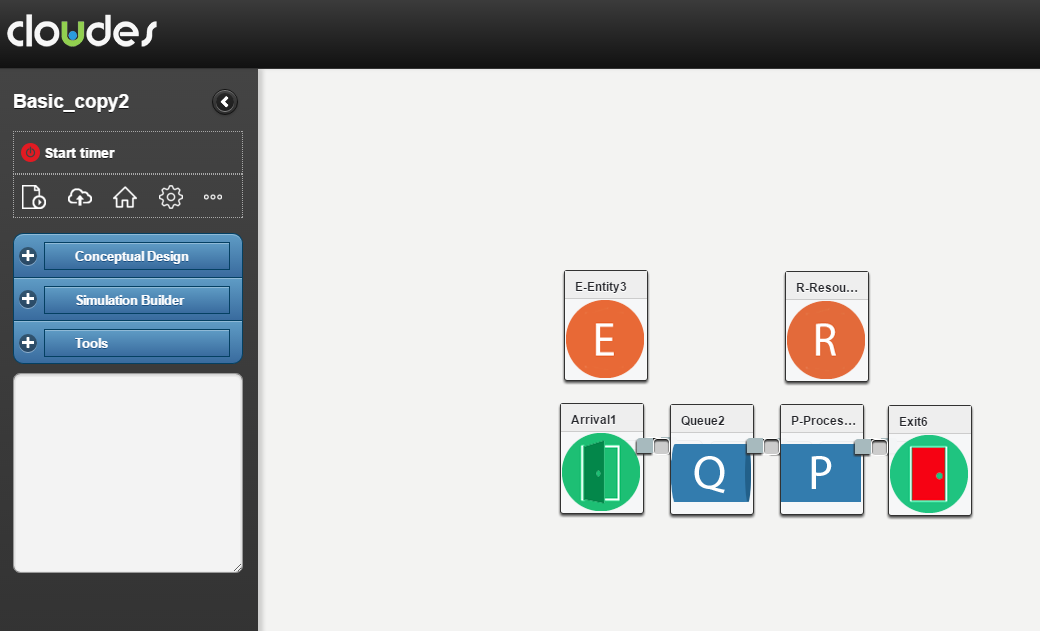The CLOUDES Collaboration feature allows work in groups by letting users access the same simulation asynchronously. As such, when the simulation is open, the rest of the team cannot access it. When closing the simulation, it takes a few seconds for another user to be able to access it.
This is how it works:
- Click on the ellipsis button (three dots on menu button) within a simulation and select Collaboration as such:
- Enter the email of the collaborator (CLOUDES registered email) and click Add. Add as many collaborators as you need.
- Give it a few seconds and the email will appear in the window. Close the window.
- The collaborator will receive a notification via email. The simulation will appear for both users in the new Collaboration section as such:
- In this example, each user shared a simulation for collaboration.
- It may take a few seconds for the simulation to appear in the Collaboration section.
- The person that initiates the collaboration can terminate it by deleting emails in the Collaboration window. An invitee can also leave the collaboration by deleting its email from the Collaboration window.
You can use this feature with communication tools like Skype or Google Hangouts for synchronous coordination of activities. We suggest modelers to take advantage of CLOUDES’ documenting features to make assumptions and assertions explicit in order to further facilitate collaboration.